How to file GST Return - GSTR3B

Step by step guide on how to file GST Return-3B
- First of All, you have to login to your GST portal. For which you can use the following link - https://services.gst.gov.in/services/login
- After login, select Return Dashboard
- Select Financial Year 2017-18 and Month July. Click Search and Select GSTR-3B
- Declare your liabilities and ITC claims in Section 3.1 and 4 respectively by clicking on the tiles and furnishing the required information. Transitional ITC cannot be claimed in GSTR 3B. It can be claimed only through TRANS 1 and TRANS 2.
- Enter details of interest, if payable, in Section 5.1. Late fee will be computed by the system
- Click on Save GSTR-3B After you save the data, Submit button will get enabled. Please note that after submit, no modification is possible. Hence ensure that details are filled correctly before clicking on Submit button.
- On clicking Submit GSTR-3B button, System will post (debit) the self-assessed liabilities including system generated late fee in Liability Register and credit the claimed ITC into ITC ledger.
- After this the Payment of Tax tile will be enabled, please click it and declare your payment details to pay the taxes and offset the liability.
- Click CHECK BALANCE button to view the balance available for credit under Integrated Tax, Central Tax, State Tax and Cess. (This includes transitional credit also, if TRAN-1 and 2 are submitted). This will enable you to check the balance before making the payment for the respective minor heads. The balance is also displayed when the mouse is hovered on the applicable data entry field in payment section.
- Please fill out the section that specifies how you wants to set-off your liabilities using a combination of Cash and ITC.
- System checks if you have sufficient Cash/ITC balance.
- It also checks if the Reverse charge liabilities are set-off only through CASH.
- System also checks if all liabilities are set-off. Part payment is not allowed in GSTR-3B. Hence, ensure sufficient balance in Cash and ITC Ledger to Offset liability
- In case of ITC utilisations, the system checks the prioritization rules viz. IGST Credit has to be first utilised for paying IGST liability and remaining for CGST liability and thereafter SGST liability; SGST credit has to be first used for paying SGST liability and then IGST liability; CGST Credit has to be first used for CGST liability and the remaining for IGST Liability; SGST credit cannot be used for paying CGST liability and CGST credit cannot be used for paying SGST liability
- Transition ITC, if available in ITC ledger, can be used for payment of liabilities of GSTR 3B
- Click the OFFSET LIABILITY button to pay off the liabilities
- Click on declaration statement
- Select Authorized Signatory filing the Form
- Click on File GSTR-3B button with DSC or EVC
- Message for successful filing will appear and Acknowledgement will get generated
For more information please visit -
You can also download from here a pictorial presentation of the GST Return 3B filling process -
Like us on Facebook :
Related Posts
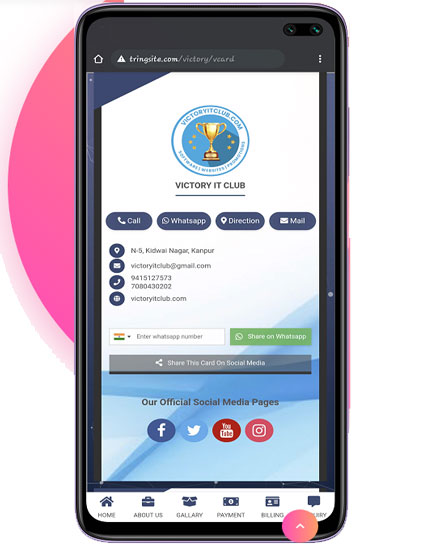
GET YOUR OWN MOBILE WEBSITE IN JUST A FEW MINUTES.
Use it as your Visiting Card, Product Catalogue etc.
Create a Digital Business Card or a Mobile Website almost for FREE and share with anybody. You can also check some sample links provided here and learn more about what it is.
View More...
Busy 21 going to launch in Jan 2021
Jan 2021 will be a new beginning for Busy Accounting Software users. They are going to experience a new version of Busy, i.e. Busy 21. As per the company's management there will be a price hike in the software prices. Also, there will be some new features coming on the way.
View More...
How to run your Busy Accounting Software Online On Laptop or Mobile
Here we are going to show you, how you can keep your software and your data online and run your Busy Accounting Software from anywhere thru your Laptop or Mobile.
View More...
Tips to learn before you create in New Financial Year in BUSY
3 most important tips, that you should remember before you start working on New Financial Year in Busy Accounting Software. We have also tried to describe the following things...
View More...
